1.2 Create An Account
Applicants and members must create an account before applying for benefits in ACCESS or managing their benefits after applying by mail or in person.
Use these instructions to help people set up their User ID and password, choose secret questions, and link to an existing case if one exists.
Step 1: Start account creation
To begin, go to access.wisconsin.gov and select Create an account.
Show/Hide an example of the page Show/Hide an example of the page
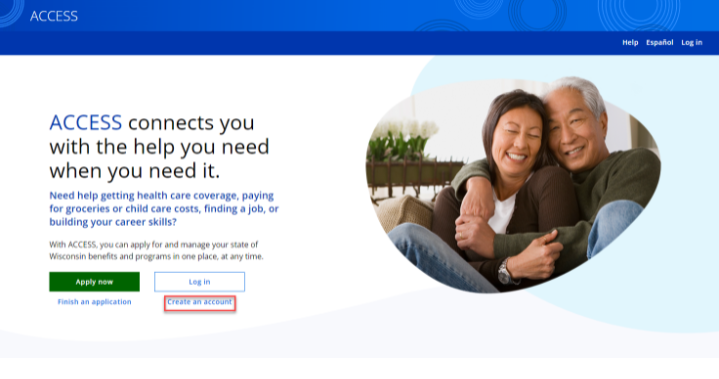
The “Welcome to ACCESS” page introduces the information needed to create an account. Applicants may create an account if they currently have an open case or a pending application. If the applicant is starting a new application in ACCESS, they will be asked to create an account during the ACCESS application process.
Select Create an account.
Show/Hide an example of the pageShow/Hide an example of the page
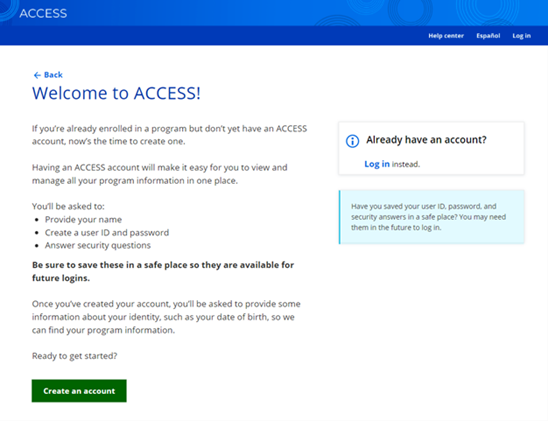
Step 2: Provide user information
The “Your name” page asks for the user’s name. The name entered here will be used to search for existing applications and cases.
If the user has already applied for or is receiving benefits, it’s important that they enter their name the same way on this page as they did when they applied for those programs.
Show/Hide an example of the pageShow/Hide an example of the page
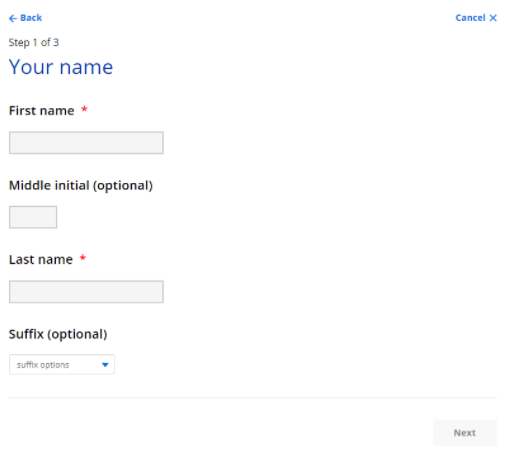
| Questions | How to Answer |
| First Name | Enter the user's first name. |
| Middle Initial (optional) | Enter the user's middle initial. |
| Last name | Enter the user's Last name. |
| Suffix (optional) | Enter the user's suffix, such as "Jr" or "Sr." |
The “Your user ID and password” page asks the user to choose a user ID and password. The page lists the requirements for the user ID and password next to the fields. The user must meet all requirements in order to create a user ID.
Show/Hide an example of the pageShow/Hide an example of the page
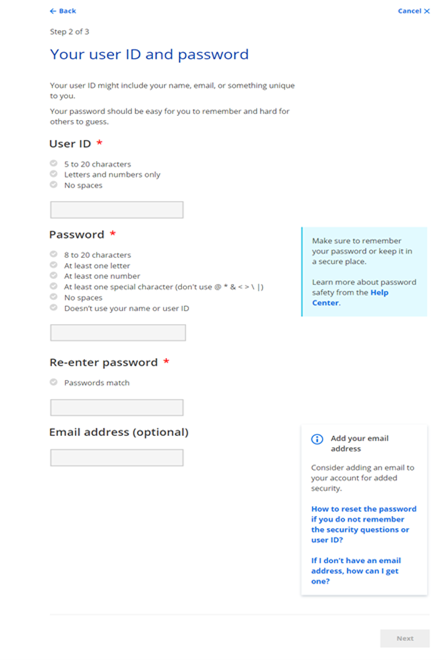
If the user selects Next without entering an email, a pop-up is displayed.
Show/Hide an example of the pop-upShow/Hide an example of the pop-up

| Questions | How to Answer |
| User ID | Enter a user ID that hasn’t already been registered and that the user can remember. |
| Password | Enter a password that meets the listed requirements and that the user can remember. |
| Re-enter Password | Enter a password that meets the listed requirements and that the user can remember. |
| Email Address (optional) |
Enter the user’s email address. Encourage the user to enter their email if they have one. It will make it easier for them to recover their user ID or password if they forget either. If the email is already in use within the system for ACCESS, the user will be prompted to log in to their existing account or try another email address to access their account. |
The “Your secret questions” page asks the user to choose two secret questions. These questions and the user’s answers are used to recover their user ID and password if they forget either.
Show/Hide an example of the pageShow/Hide an example of the page
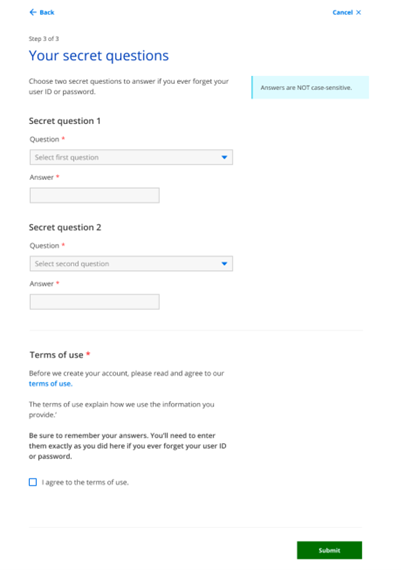
On selecting Next, the user is prompted to remember their answers.
Show/Hide an example of the pageShow/Hide an example of the page
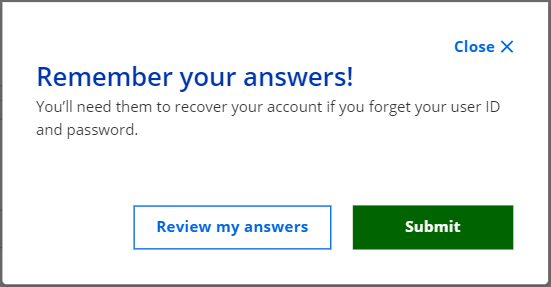
The available questions in each drop-down will vary. The user can answer any way that they want. The user should select questions and answers that they will remember but others can’t easily guess.
The user must also agree to the terms of use on this page in order to complete their registration.
Step 3: Link to a case or start an application
The user will see a success page confirming that their user ID was created. If they provided an email, they’ll receive a confirmation email as well.
Select Log in to ACCESS and login using their user ID and password.
Show/Hide an example of the pageShow/Hide an example of the page
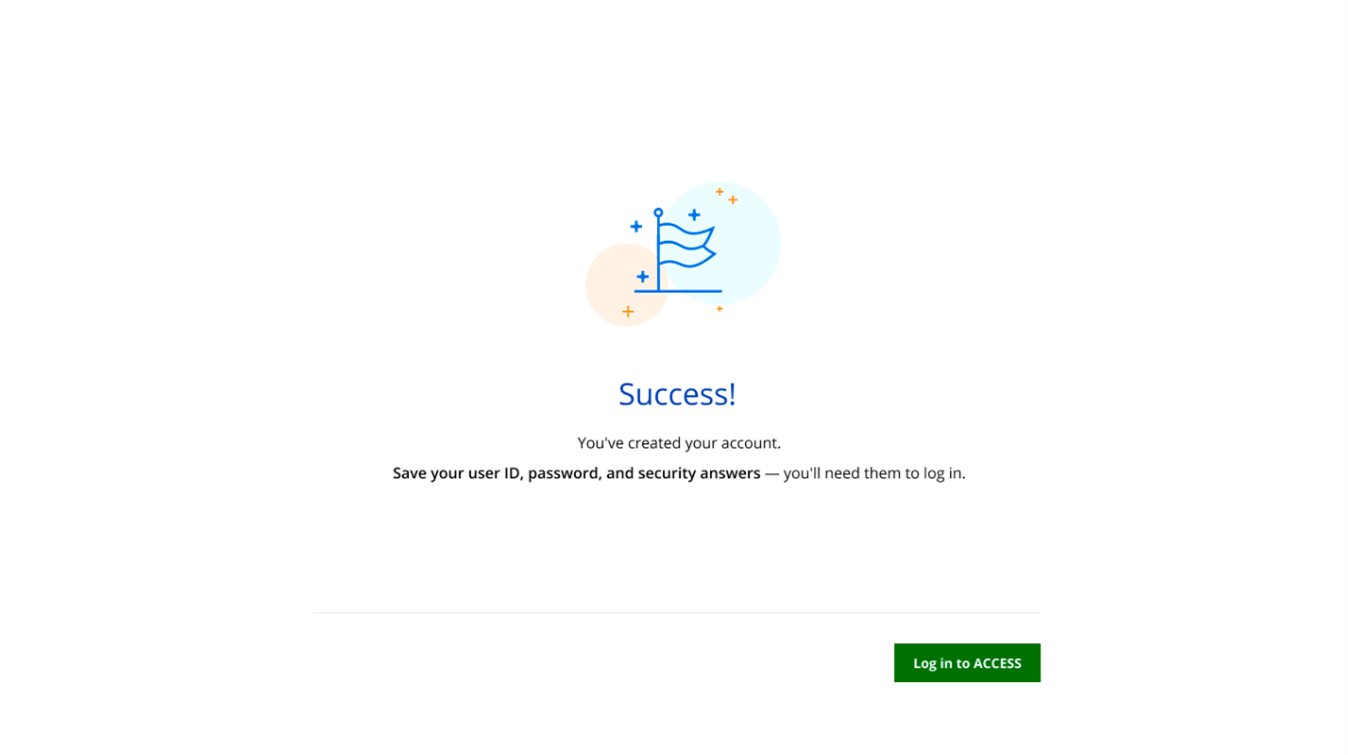
The “Your identity” page asks for information needed to link the new account to an existing case.
Show/Hide an example of the pageShow/Hide an example of the page
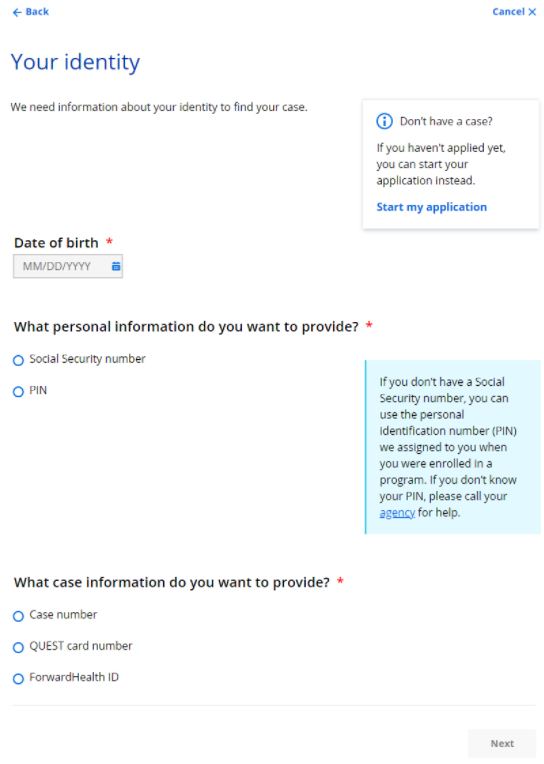
If the user is a first-time applicant or does not have an existing case, select Start my application. See 3.2 Start an Application.
| Questions | How to Answer |
| Date of Birth | Enter the user's date of birth. |
| What personal information do you want to provide? |
Select either the Social Security number or PIN radio button. The next question that displays changes based on their selection. |
|
Enter your Social Security Number
|
Enter the user's social security number (SSN). |
|
Enter your PIN
|
Enter the personal identification number (PIN) the user was given when they enrolled in a program. |
| What case information do you want to provide? |
Choose one of the following radio buttons:
The next question displays changes based on their selection. |
|
Enter your case number
|
Enter the user's FoodShare, BadgerCare Plus or Wisconsin Medicaid case numbers |
|
Enter your QUEST card number
|
Enter the user's QUEST card number found on their card. |
|
Enter your ForwardHealth ID number
|
Enter the user's ForwardHealth ID number found on their card. |
|
Enter your PIN
|
Enter the personal identification number (PIN) the user was given when they enrolled in a program. |
This page last updated in Release Number: 23-02
Release Date: 06/24/2023
Effective Date: 06/24/2023